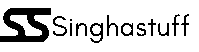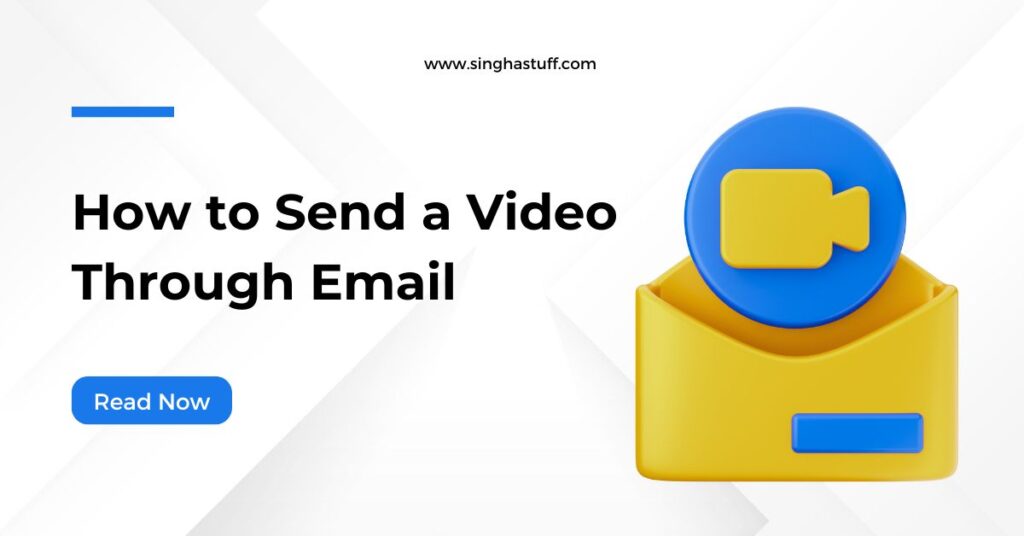Sending video files via email can be challenging, mainly when you have to attach large or different types of videos. Whether you’re sharing a tutorial, a presentation, or a personal video, this guide will show you how to send a video through email in the easiest and most effective way possible.
This article covers five different methods to send videos by email and gives useful tips for avoiding problems.
Why Sending Videos Through Email Can Be Difficult
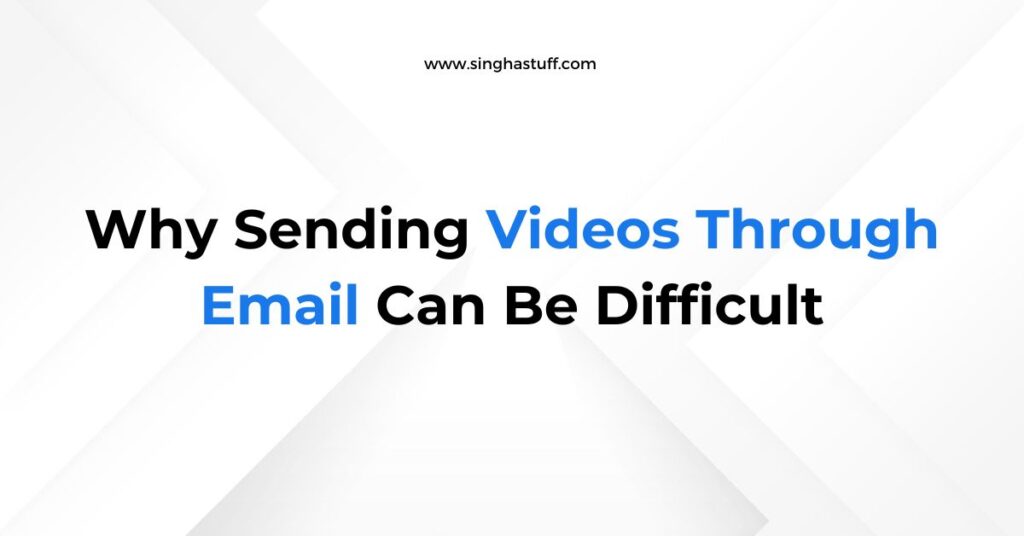
Knowing the issues with using email to send films to others is important before we go over the steps. Most people send file attachments across emails, but each provider sets its own size limit. As an example, both Gmail and Outlook set a limit of 25 MB and 20 MB for attachment size. In case your video goes beyond the allowed size, you will have to look for other ways to send the message.
We’ll provide you with the tools needed to process videos of all sizes without a problem.
5 Easy Ways to Send a Video Through Email Without Any Hassle
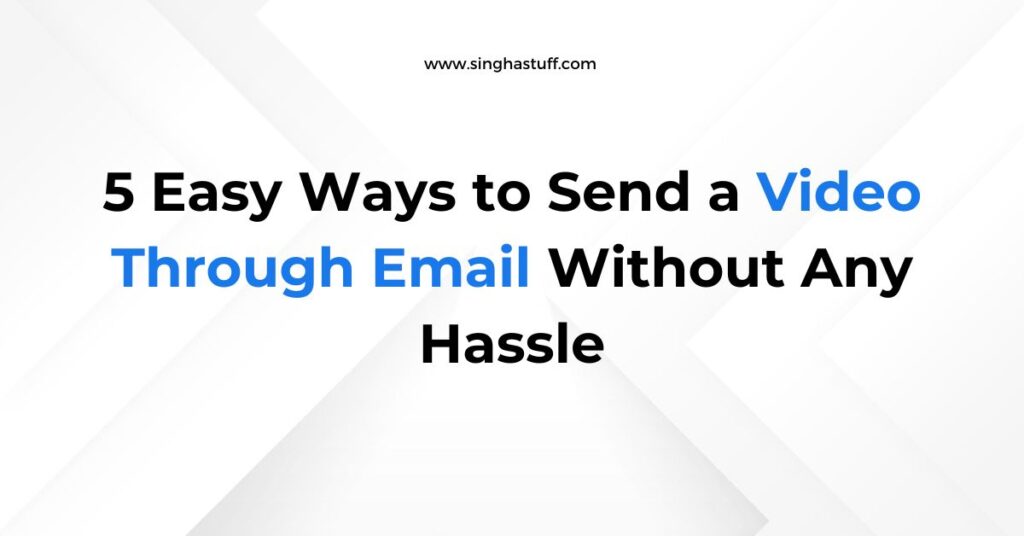
Method 1: Send a Video via Email Using a Shareable Link
This way is one of the best and fastest for sending a large video.
Step 1: Upload the Video to a Hosting Platform
It is easy to upload your videos to Google Drive, Dropbox, OneDrive or YouTube. The services allow you to get a link that anybody can use to watch or download your video.
Step 2: Adjust Sharing Settings
After finishing the upload, go to the file permissions and select option “Anyone with the link can view.” This way, the recipient doesn’t have to depend on special knowledge to open the email.
Step 3: Copy the Shareable Link
You should find a button with the label “Copy link” and choose it. Now you can add your link to an email.
Step 4: Paste the Link into Your Email
Open your email account, start a new message and add the link inside it. State briefly what is inside the email for the intended person to know what to expect.
Step 5: Click Send
When the email looks appropriate, make sure to send it. Just by clicking on the link, the recipient can start watching the video straight away.
Best for: When sending huge videos or to several people at the same time, opt for cloud-based content sharing.
Method 2: Attach the Video Directly to an Email
A direct attachment is possible for videos that are less than 20-25 MB.
Step 1: Compose a New Email
Click the login button on your email site and write a new note.
Step 2: Click the Attachment Icon
Check at the bottom of the email composer for the paperclip icon. The first step is to click the button and browse your computer for where the video file is kept.
Step 3: Wait for the Upload to Complete
How long this takes depends on your internet speed which might take up to a few seconds or minutes.
Step 4: Add a Message
Writing the subject line and a brief message is important to state the topic of your video.
Step 5: Hit Send
As soon as you have uploaded the attachment and your message is finished, mail your email.
Note: Be aware that not all email systems are able to receive email attachments so big.
Best for: Best used when the video is a short one, under 20 MB such as a casual clip or a short explanation.
Method 3: Email a YouTube Video with a Thumbnail
Adding a YouTube thumbnail that visitors can click in your email grabs their interest for your video.
Step 1: Upload Your Video to YouTube
If you only want certain people to watch your video, remember to change its setting to either “Public” or “Unlisted.”
Step 2: Take a Screenshot for the Thumbnail
Pause the video at an interesting frame, then take a screenshot (Windows: Win + PrtScn, Mac: Cmd + Shift + 4).
Step 3: Insert the Thumbnail in the Email
To insert the screenshot in your email, pick the image insert option.
Step 4: Hyperlink the Image
Select the thumbnail and then press on the link icon. Put the URL of your YouTube video into the provided box.
Step 5: Send the Email
Now, the person can look at the thumbnail and choose to see the video directly on YouTube.
Best for: Used when business communication such as emails or content, turns out better with images.
Method 4: Compress the Video Before Emailing
You can lower the size of your video by compressing it if it is over the limit.
Step 1: Use a Video Compression Tool
Trim the size of your video by using apps such as HandBrake, VLC or Clideo or Descript.
Step 2: Choose the Right Format
Convert the file to the MP4 format, since it gives you a decent quality video that is also small in size.
Step 3: Attach or Upload
When you are done compressing the file, add it to your email message. When the file is too big, choose the shareable link solution.
Best for: This method is best for videos that are almost too big to add as email attachments.
Method 5: Use Email Services with Built-in Cloud Storage
Services such as Gmail and Outlook can upload all large files to the cloud storage on their own.
Gmail Example:
If the file you want to send is larger than 25 MB, Gmail will give you the option to mail it through Google Drive. You just have to confirm and it will finish the rest of the process.
Outlook Example:
If the file is big, Outlook will move it to OneDrive and add the link in your email message.
Best for: Anyone who works in Gmail or Outlook and wants to use Microsoft Teams right inside.
Bonus Tips for Sending Videos Through Email
- Use clear subject lines: Put a title such as “Training Video for New Team Members” so that your recipient understands the content.
- Include a short explanation: Let the recipient understand the purpose of the video.
- Test before sending: Send a message to yourself just to check if everything is working smoothly.
- Keep it professional: When making work emails, make sure the tone of your message and the video are similar to your company’s culture and customer base.
Before you hit send, don’t forget to check out these Funny Email Sign Offs to add a personal touch to your message.
Final Thoughts
Learning how to send a video through email doesn’t have to be complicated. Videos of different sizes and purposes can always be sent with success. Watch the following series of pictures to help choose the best method for you.
Doing this reduces file size, helps your users and ensures your messages reach their destination at the best quality.
FAQs
How do I email a video that is too big?
If sending the video with email is impossible due to its size, share the link by sending it from Google Drive or Dropbox. Using this way, it becomes simple for the recipient to look at or download the file.
How do I send a video in an email?
If the size of the video is more than 20–25MB, you can upload it to a cloud service and give the access link in the email.
How can I send a video over 25MB in Gmail?
When a file you send through Gmail is larger than 25MB, it will automatically go to Google Drive and a link to download it will be sent in your email. Just upload the file and Gmail will deal with it further.
Why can’t I send video over email?
Most providers for email set a limit on how big an attachment can be. Should your video go past this limit, you won’t be able to send the email; you should either compress the video or use a cloud link to share it.